Kibana is a purely JavaScript-based tool developed to create nice graphs based on logs sent to ElasticSearch by LogStash. It makes use of the excellent facetted queries as provided by ElasticSearch to create tables, histograms, pie charts and maps with geo points.A Kibana dashboard is just a JSON document. There are two major mechanisms to prepare dashboards: storing these JSON documents in ElasticSearch and to create a template i.e. a JSON document based on a specific schema. Each dashboard can consist of the following items: services, row, panel and index.Services can be reused between the different panels. These are found in the Kibana interface at the top of the screen at the moment can consist of filters and queries. Row is the object that contains all rows with panels. It is also in this object where we add the panels to our screen.Panels can be added to your dashboard. And actually, Kibana comes with a number of different panels such as table, histogram, terms, text, map etc. Index specific properties can be configured like the default index and the index pattern.A Kibana dashboard displays a set of visualizations in groups that can arrange freely. You can save a dashboard to share or reload at a later time. Kibana has support for creating dashboards dynamically via templates and advanced scripts. This allows users to create a based dashboard, and then influence it with parameters. Templates and scripts must be stored on disk and they must be created by editing or creating a schema.
Starting with Kibana Dashboards
To get started with customizing Kibana dashboards at all, you need at least one saved visualization to use a dashboard. The first time you click the Dashboard tab, Kibana displays an empty dashboard. You can build your dashboard by adding visualizations. By default, Kibana dashboards use a light color theme. To use a dark color theme, click on the “Settings” button and check the “Use Dark Theme” box.To add a visualization to the dashboard, click the “Add Visualization” button in the toolbar panel. Select a saved visualization from the list and then the visualization you select appears in a “container” on your dashboard.To save the dashboard, click the “Save Dashboard” button in the toolbar panel, enter a name for the dashboard in the “Save As” field and click the “Save” button.To load a saved dashboard, click the “Load Saved Dashboard” button to display a list of existing dashboards. You can as well share dashboards with other users either by a direct link to the Kibana dashboard or embed the dashboard in your Web page.The visualizations in your dashboard are stored in resizable containers that you can arrange on the dashboard. You can customize them either by moving them, resizing them, viewing detailed information or even removing them totally.
Managing Containers
Moving containers: Click and hold the header to move the container around the dashboard. Other containers will shift as needed to make room for the moving container. Upon confirmation of the desired container’s new location, release the mouse button.Resizing containers: Move the cursor to the bottom right corner of the container until the cursor changes to point at the corner, then click and drag the corner of the container to change the container’s size. Release the mouse button to confirm the new container size.Viewing Detailed Information: To display the raw data behind the visualization of the dashboard, click the bar at the bottom of the container. Tabs with detailed information about the raw data will replace the visualization.Removing containers: Click the “x” icon at the top right corner of a container from the dashboard. Removing a container from a dashboard does not delete the saved visualization in that container.Changing the Visualization: Click the “Edit” button at the top right of a container to open the visualization in the Visualize Page.
Everything you need to know about outsourcing technology developmentAccess a special Introduction Package with everything you want to know about outsourcing your technology development. How should you evaluate a partner? What components of your solution that are suitable to be handed off to a partner? These answers and more below.
Conclusion
FAQs
>
>
>
>
>
Have a specific concern bothering you?
Try our complimentary 2-week POV engagement
Our Latest Blogs
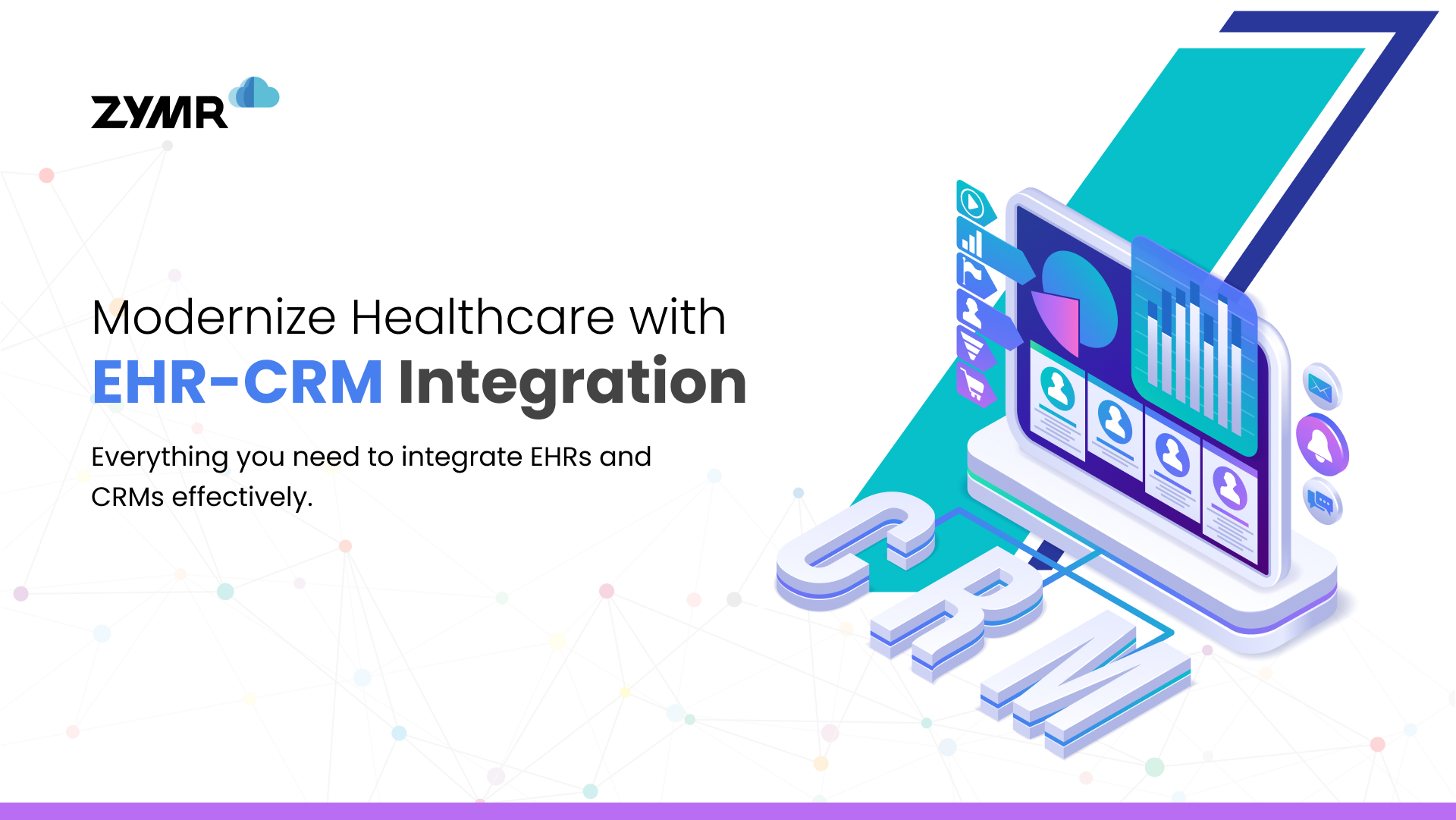
December 30, 2025
The Ultimate Guide to EHR-CRM Integration: Benefits, Use Cases & Best Practices
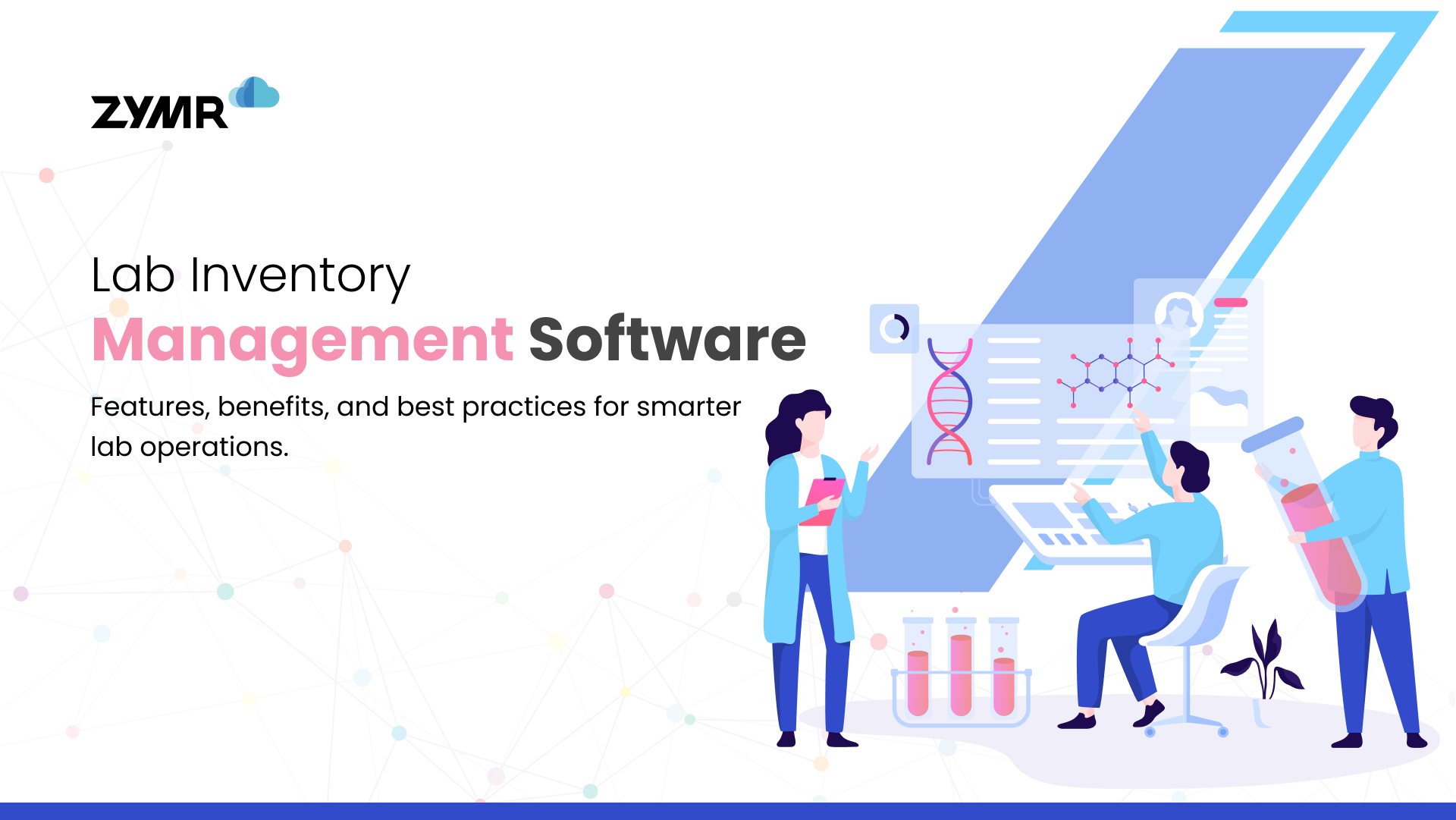
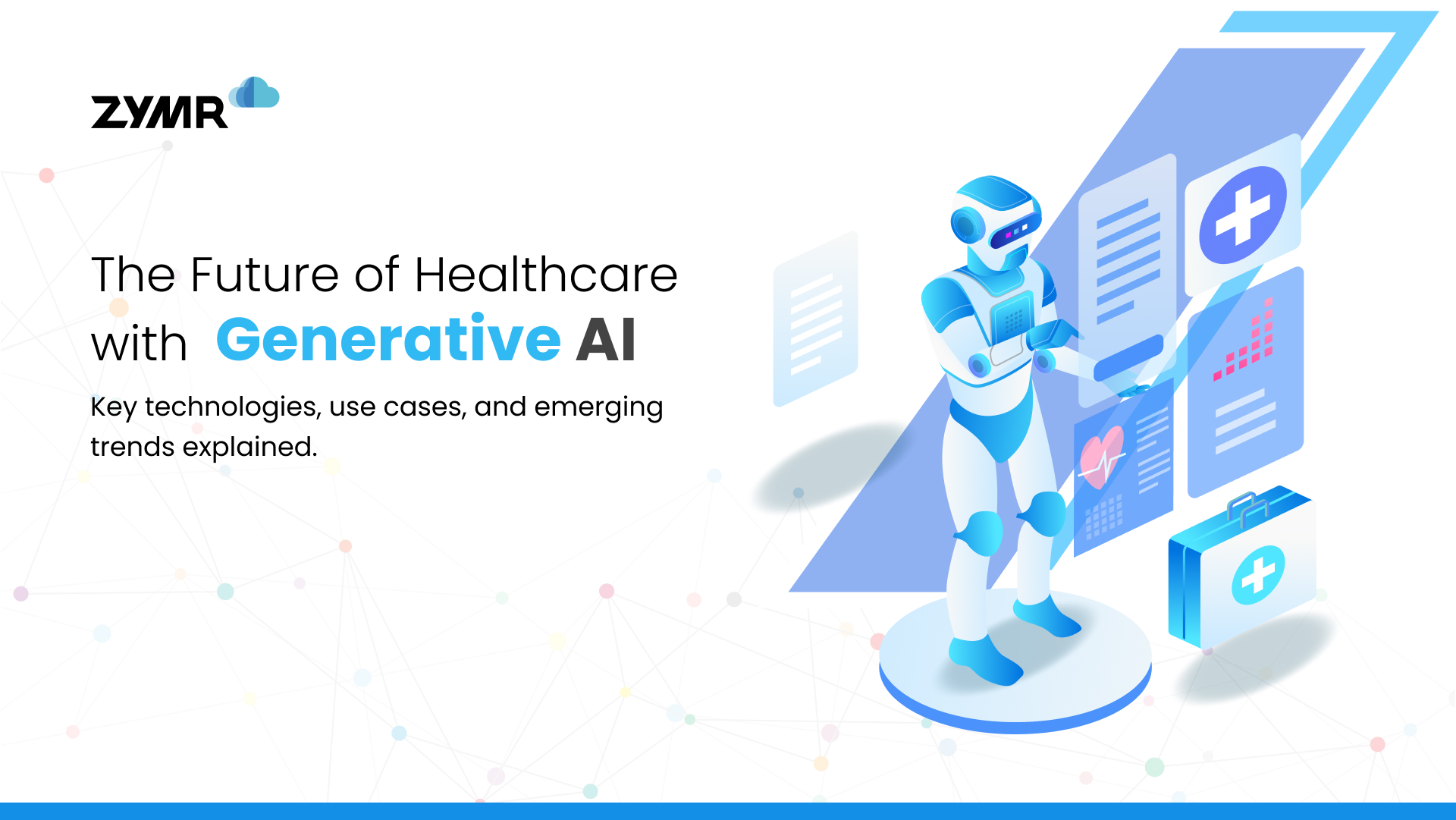
December 29, 2025






.svg)
.svg)
.svg)
.svg)
.svg)
.svg)
